root@ubuntu:/home/adt-bundle-linux-x86_64-20140702/eclipse# ./eclipse
选择工作区目录
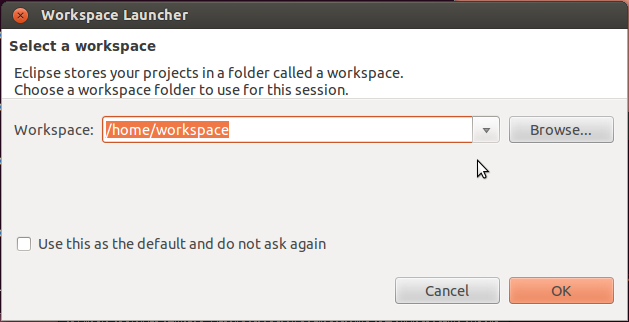
2、创建一个android工程
在eclicpse主界面点File->New->Android Application Project,弹出如下界面
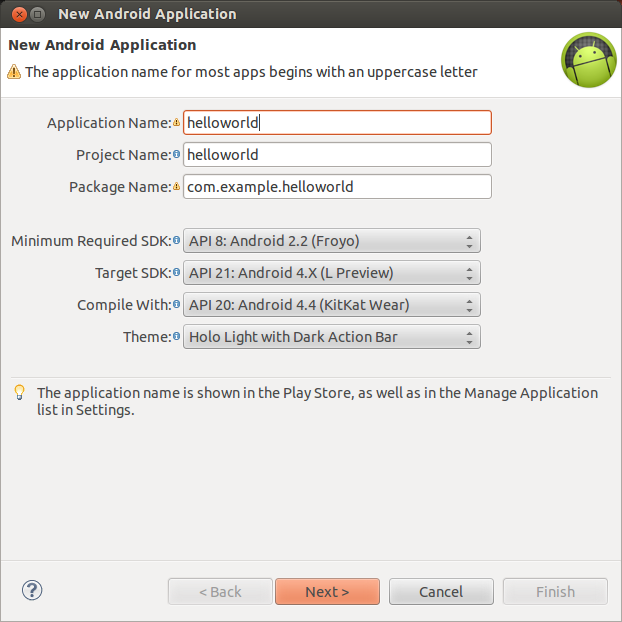
Application Name填helloworld,其余名称系统会自动填充,选择运行应用所需的最低API级别,目标应用的API级别,以及编译应用时的API级别,点下一步
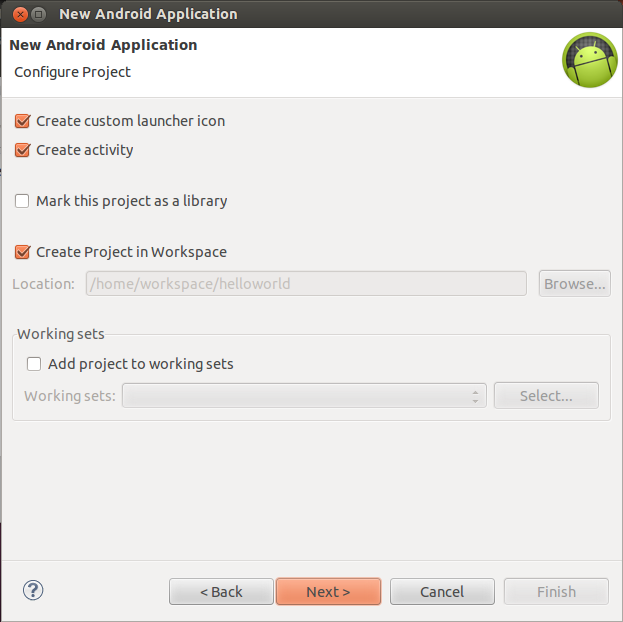
默认设置不需要改变,点下一步
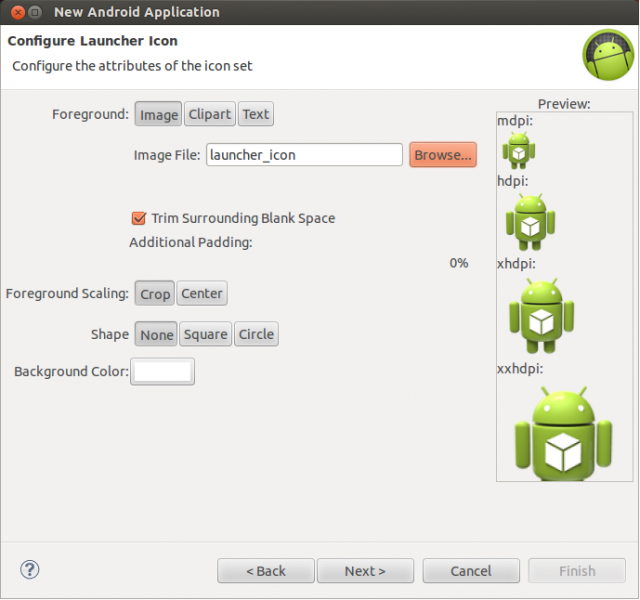
选择应用程序的图标,这里用默认图标不用改变,点下一步
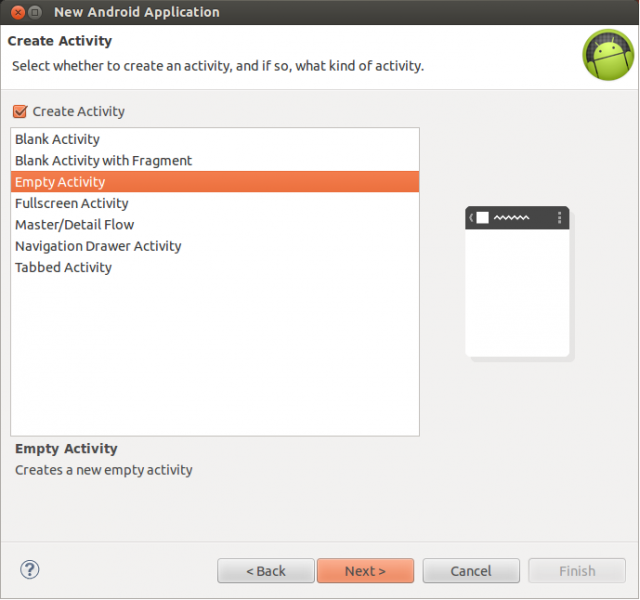
因为不需要action bar发,所以选择Empty Activity,点下一步
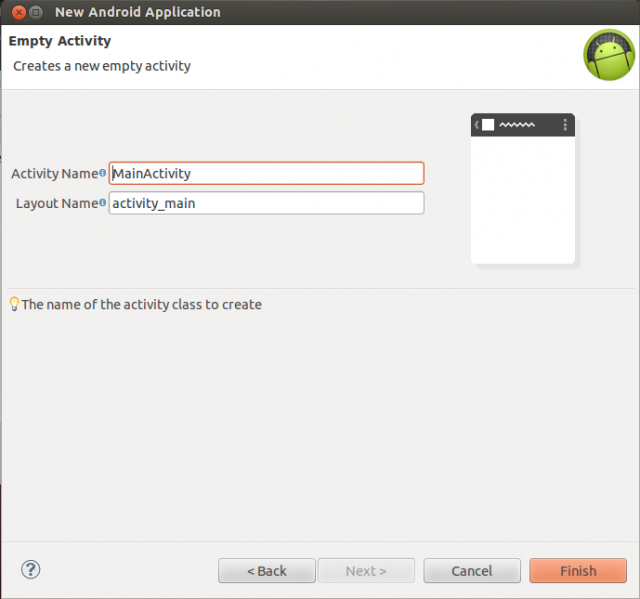
点击Finish,完成创建工程。
3、编译运行android应用
弹出以下提示框
提示是否允许ADT使用logcat窗口来监视应用程序的输出信息,选择yes。
4、分析helloworld工程目录结构
src
存放.java后缀源代码
gen
此目录文件由ADT自动生成,包含R.java,该文件里面定义了一个R类,主要包含图形界面、图形、字符串等资源ID
asserts
存放原始资源文件,该目录下的文件不会被编译,所以不能通过R.XXX.ID的方式访问它们,需要使用AssetManager类访问
bin
输出目录,包含.apk等文件
libs
包含.jar包等库文件,如android-support-v4.jar
res
drawable-xxx
存放.png等图片资源文件
layout
存放界面布局xml文件
values
strings.xml字符串资源文件
AndroidManifest.xml
应用程序定义和控制文件,用XML标记语言来编写,当应用程序启动时,首先找到AndroidManifest.xml文件。应用程序会根据AndroidManifest.xml里
定义的属性、组件、布局和权限等来启动应用程序。
5、查看helloworld程序源码
MainActivity.java
点击(此处)折叠或打开
- package com.example.helloworld;
- import android.app.Activity;
- import android.os.Bundle;
- import android.view.Menu;
- import android.view.MenuItem;
- public class MainActivity extends Activity {
- @Override
- protected void onCreate(Bundle savedInstanceState) {
- super.onCreate(savedInstanceState);
- setContentView(R.layout.activity_main);
- }
- }
布局文件activity_main.xml
点击(此处)折叠或打开
- <RelativeLayout xmlns:android="http://schemas.android.com/apk/res/android"
- xmlns:tools="http://schemas.android.com/tools"
- android:layout_width="match_parent"
- android:layout_height="match_parent"
- tools:context="${relativePackage}.${activityClass}" >
- <TextView
- android:layout_width="wrap_content"
- android:layout_height="wrap_content"
- android:text="@string/hello_world" />
- </RelativeLayout>
AndroidManifest.xml
点击(此处)折叠或打开
- <?xml version="1.0" encoding="utf-8"?>
- <manifest xmlns:android="http://schemas.android.com/apk/res/android"
- package="com.example.helloworld"
- android:versionCode="1"
- android:versionName="1.0" >
- <uses-sdk
- android:minSdkVersion="8"
- android:targetSdkVersion="21" />
- <application
- android:allowBackup="true"
- android:icon="@drawable/ic_launcher"
- android:label="@string/app_name"
- android:theme="@style/AppTheme" >
- <activity
- android:name=".MainActivity"
- android:label="@string/app_name" >
- <intent-filter>
- <action android:name="android.intent.action.MAIN" />
- <category android:name="android.intent.category.LAUNCHER" />
- </intent-filter>
- </activity>
- </application>
- </manifest>
